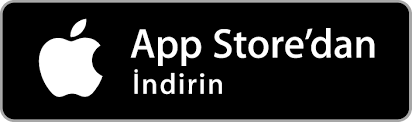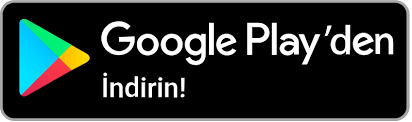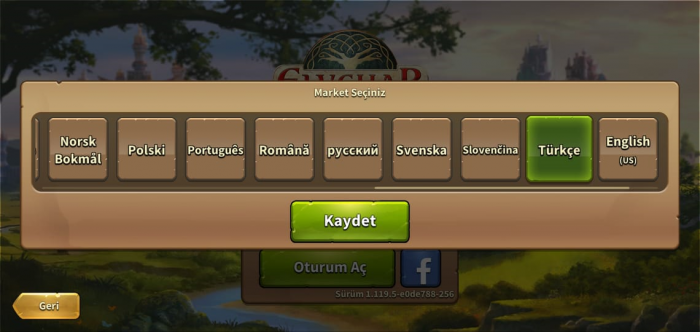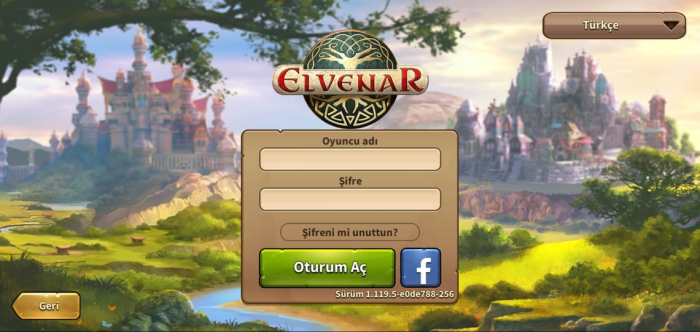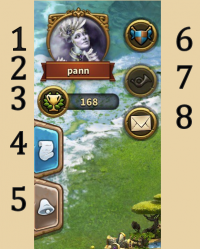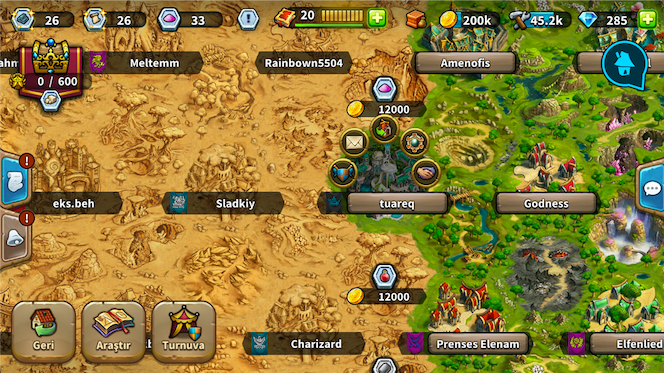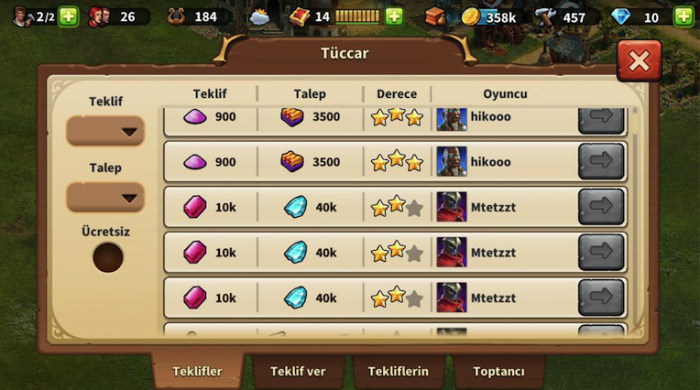Elvenar Mobil Uygulama
Elvenar'ın mobil uygulaması, mobil cihazınızdan kullanışlı bir şekilde Elvenar oynamanıza ve oyun hesabınızı korumak için gerekli oyun özelliklerine erişmek için olanak sağlar. Bu wiki sayfası, tarayıcı versiyonu ile mobil versiyon arasındaki ufak farklılıkları görüntülü bir biçimde açıklayarak uygulamayı kullanma konusunda size yardımcı olacak.
- Elvanar mobil uygulamasının İOS ve Android cihazlar için kullanımda olduğunu unutmayın.
Erişim
| iOS |
|---|
| Android |
Gereklilkler
En düşük gereklilikler
iOS cihazlar için:
- iPod touch, iPhone, iPad.
- iOS 8 ya da daha üstü
- Cihazda İnternet bağlantısı
Mobil uygulama şu modellerde ve daha eskilerinde kullanıma uygun değildir: iPhone 4S, iPad2, iPad mini, iPod touch 5
Android cihazlar için:
- Android 4.4 ve üstü
- Cihazda İnternet bağlantısı
Cihazınız daha eski bir Android sürümüne sahipse uygulama indirilemez..
Temel Özellikler
- Yerleştirme, geliştirme, taşıma ve bina satma
- Tüm misafir ırklar ve bu ırklarla ilgili herşey
- Kaynak üretimi
- Araştırma ağacı
- Keşif
- Karşılaşma müzakereleri
- Tüm Tüccar işlemleri
- Görevler (Etkinlikler henüz yok)
- İnşaatçı Kulübesi
- Kültüre genel bakış
- Mallara genel bakış
- Genişletme yerleştirme
- Öğretim görevleri
- Birlik eğitme ve otomatik savaş
- Ses ve müzik
- Sohbet
- Sıralama
- Yoldaşlıklar
- Aşağıdakiler de dahil olmak üzere komşu yardımı:
- Komşu ziyareti
- Bildirimler
Yakında eklenmesi planlanan özellikler
1.41.1 versiyonuna ait özellikler şimdilik kullanılabilir değil, ama bu özellikler mobil uygulamanın bir parçası haline gelecek.
- NH - Oyuncu portreleri
- Özel mesajlar
- Misafir Irklar ürünlerine genel bakış
- Envanter
- Etkinlik ve görev dizisi görevleri
- Turnuvalar
- Kadim Mucizeler (Kadim Mucize etkileri hali hazırda şehrinize eklendi)
- Büyüler ve Büyü Akademisi (Büyülerin şehrinize etkileri hali hazırda eklendi fakat şimdilik görsel halde değil)
Kayıt olma ve Giriş yapma
Eğer yeni bir oyuncuysanız, hesabınız olmaksızın oyun oyna seçeneğini seçebilirsiniz. Bu seçenek size otomatik olarak bir misafir hesabı oluşturacak. Fakat oyununuzda ki ilerleme için daha sonradan hesabınızı kayıt etmeniz gerekecek. Bu durum özel bir öğretim görevini tetikleyecek. Karşınıza gelen görev sizden bir isim seçmenizi ve hesabınızı kayıt etmenizi isteyecek.
Eğer tarayıcı versiyonundan daha önce oynadıysanız, var olan hesabınızla mobil uygulamadan oyuna giriş yapabilirsiniz. Fakat uygulamanın kayıt olma ekranından yeni bir hesapta açabilirsiniz. Unutmayın ki, her dünya için sadece 1 aktif hesaba sahip olabilirsiniz. Giriş yaptığınızda, oynamak için bir dünya seçmelisiniz
Giriş yapmadan önce doğru sunucuyu seçmeniz oldukça önemli. Sağ üst köşede bulunan küçük bayrağa dokunduğunuzda karşınıza tüm Elvenar sunucularının olduğu bir liste gelecek. Buradan istediğini sunucuyu seçebilirsiniz.
Kullanıcı adınızı ve şifrenizi yazın ve Giriş Yap'a dokunun.
Mobil Arayüz
Elvenar'ın mobil uygulamasının arayüzü oldukça basit ve kullanım açısından kolaydır. Tarayıcı sürümüyle arasında birçok benzerlik bulunsa da bir kaç ufak farklılık bulunmaktadır.
Ana Ekran
Bu ekran size şehrinizi ve binalarınızı gösterir. Ana ekranın üst tarafından en önemli özelliklere ulaşabilirsiniz
| Numara | İsim | Açıklama |
|---|---|---|
| 1 | Builders | Builders are responsible for constructing and upgrading buildings. Tap on the green + to unlock more builders. |
| 2 | Population | This shows your available Population. |
| 3 | Culture | This shows your available Culture. |
| 4 | Culture Bonus | This shows if you have a Culture Bonus and its possible benefits. |
| 5 | Knowledge Points | Knowledge Points (KP) are a special kind of currency. They are assembled in this bar. You can acquire them on several occasions and they have many uses. |
| 6 | Goods Overview | A list of your available Goods. |
| 7 | Coins | Your current amount of Coins. |
| 8 | Supplies | Your current amount of Supplies. |
| 9 | Diamonds | Your current available Premium currency. Tap on the green + to buy more Diamonds. |
On the left of the main screen, you have the following:
| Number | Name | Description |
|---|---|---|
| 1 | Race picture | This is showing the chosen race avatar. |
| 2 | Fellowship | Tap here to see your fellowship members list. |
| 3 | User Namne | This is your user name. |
| 4 | Ranking | This shows your position in the ranking. Tap on it to access all rankings. |
| 5 | Quests | Tap here to see your open quests |
| 6 | Notifications | Tap here to see notifications about your received Neighborly Help and who has accepted your offers in the Trader. |
On the right of the main screen, you have access to the chat window by tapping on the icon:
At the bottom of the main screen, you have the following:
| Number | Name | Description |
|---|---|---|
| 1 | World Map | Tap here to enter the World Map, explore it, collect Relics and visit other players. |
| 2 | Research Menu | Tap here to enter the Research Menu and research new technologies. |
| 3 | Move mode | Tapping the move button and then a building, will attach that building to the cursor. A grid is shown and the building area is highlighted in green if the position is valid for the building and red if not. |
| 4 | Buildings Menu | Tapping the buildings button in the bottom menu opens the buildings menu. Buildings are sorted into different categories and you can choose them via tabs. |
| 5 | Advanced settings | Tap here adjust game settings and to log out. |
Advanced settings
On the mobile App, you get a simplified Advanced settings menu, where you can turn the sound ON/OFF for music and game sounds and select if you want a confirmation screen before spending any premiums.
This is where you find the Logout button as well.
Visiting Neighbours
From the World map, you can select the neighbor you want to help by tapping on his/her player name. Then you tap on the Neighborly Help icon.
When visiting neighbors, you don't get to see their cities. You get a screen where you can select which type of help you want to provide: donate to the Main Hall, motivate the Builders (when available) or polish a Cultural building (the highest value Culture building available).
Trader
The Trader can only be accessed from the Trader building itself. It allows you to accept offers, place offers, view your offers and use the Wholesaler as normal. As yet, there is no Fellowship filter but there is a No Fee filter (not seen in the browser version).
Sell Buildings
By using the Move button and selecting a building, you can sell it as normal. Click the Sell button ![]() at the bottom of the screen to open the Sell window.
at the bottom of the screen to open the Sell window.