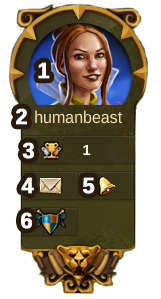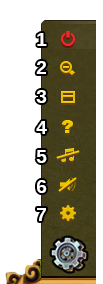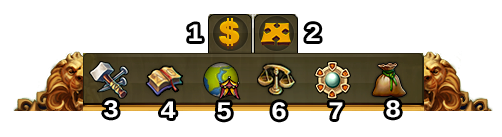Arayüz
Gezintiye git
Üst Panel
Üst panelde en önemli bilgilere ulaşabilirsiniz.
| Number | Name | Description |
|---|---|---|
| 1 | İnşaatçılar | İnşaatçılar, yapıları inşa etmek ve onları geliştirmekle mükelleftirler. Daha fazla inşaatçı açmak için yeşil + 'ya tıklayınız. |
| 2 | Nüfus | Burası size mevcut nüfusunuz hakkında bilgiler gösterir. |
| 3 | Kültür | Burası size mevcut kültür durumunuz hakkında bilgiler gösterir. |
| 4 | Kültür bonusu | Eğer varsa, kültür bonusunuz ve bu bonusun sağladığı olası faydalar burada gösterilir. |
| 5 | Bilgi puanları | 10'a kadar bilgi puanı toplayabilirsiniz. |
| 6 | Mallara genel bakış | Mevcut olan mallarınızın bir listesi. |
| 7 | Sikkeler | Mevcut olan sikke miktarınız burada gösterilir. |
| 8 | Erzaklar | Mevcut olan erzak miktarınız burada gösterilir. |
| 9 | Elmaslar | Your current available Premium currency. Click on the green + to buy more Diamonds. |
Player Profile
| Number | Name | Description |
|---|---|---|
| 1 | Profile Picture | Click here to edit your profile avatar and your city name. |
| 2 | User Name | This is your user name. |
| 3 | Ranking | This shows your position in the ranking. Click on it to access all rankings. |
| 4 | Messages | Click here to receive and send in-game messages. |
| 5 | Notifications | Click here to see notifications about Neighborly Help. |
Options
| Number | Name | Description |
|---|---|---|
| 1 | Logout | By clicking here you can log out of the game. |
| 2 | Zoom | This allows you to zoom in and out on your City Map. |
| 3 | Full Screen | Click here to access full screen mode. |
| 4 | Support | Shortcut to forum and support. |
| 5 | Music | This allows you to turn the background music on and off. |
| 6 | Sounds | This allows you to turn sound on and off. |
| 7 | Advanced Settings | Here you can turn off the "Diamonds purchase confirmation", toggle the city animations on/off and lower the graphical effects in the battle. |
Bottom Menu
| Number | Name | Description |
|---|---|---|
| 1 | Build Menu | Clicking the build button in the bottom menu opens the build menu.
Buildings are sorted into different categories and you can choose them via tabs. |
| 2 | Research Menu | Click here to enter the Research Menu and research new technologies. |
| 3 | World Map | Click here to enter the World Map, explore it and collect Relics. |
| 4 | Trader | Click here to access the Trader and trade with your neighbors. |
| 5 | Sell Mode | Most of your Buildings can be sold. Click here to enable the Sell Mode. |
| 6 | Move Mode | Clicking the move button and then a building, will attach that building to the mouse cursor. A grid is shown and the building area is highlighted in green if the position is valid for the building and red if not. |